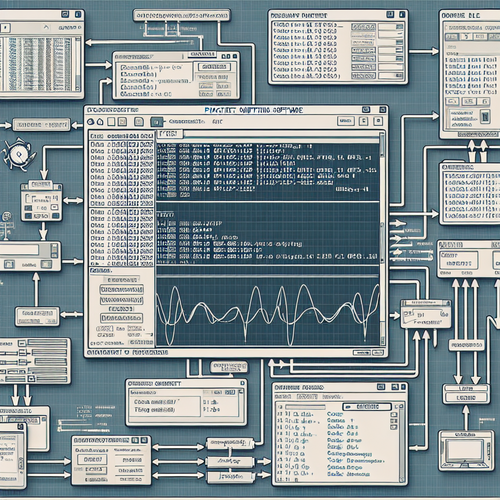
{{ $('Map tags to IDs').item.json.title }}
How to Use Wireshark to Analyze Network Traffic
Wireshark is a powerful and widely-used tool for capturing and analyzing network traffic. It provides insights into the data flowing across the network, making it invaluable for troubleshooting network issues and improving performance. This tutorial will guide you through the basics of using Wireshark.
Prerequisites
- A computer with Wireshark installed. You can download it from the official website.
- Basic knowledge of networking concepts and protocols.
1. Installing Wireshark
To install Wireshark, follow these instructions based on your operating system:
- For Windows: Download the installer from the Wireshark website and follow the installation steps.
- For macOS: You can install Wireshark via Homebrew with the command:
brew install --cask wireshark- For Ubuntu:
sudo apt update sudo apt install wireshark - For CentOS:
sudo yum install wireshark-gnome
2. Starting Wireshark
Open Wireshark. You might need to run it with administrative privileges to capture packets. On Linux, you can start Wireshark from the terminal with sudo wireshark.
3. Selecting the Network Interface
Once Wireshark is open, you will see a list of available network interfaces. Select the interface you want to monitor (e.g., Ethernet, Wi-Fi) and double click on it to start capturing packets.
4. Capturing Packets
As packets are captured, you will see them populate in the main window. Wireshark displays the captured packets in real-time with details such as protocol, source, destination, and length.
5. Analyzing Traffic
To analyze the network traffic, follow these steps:
- Filters: Use display filters to focus on specific traffic. For example, to see only HTTP traffic, enter
httpin the filter bar and hitEnter. - Follow TCP Streams: Right-click on a packet and select Follow > TCP Stream to see the complete communication of a TCP connection.
- Inspecting Packet Details: Clicking on a packet will provide detailed information in the lower pane. Expand the sections to see protocol flags, headers, and payloads.
6. Stopping the Capture
To stop capturing packets, click on the red square button or go to Capture > Stop in the menu bar.
7. Saving Your Capture
You may want to save your packet capture for later analysis. Go to File > Save As and choose your desired file format.
8. Conclusion
Wireshark is a powerful tool for network analysis. With this tutorial, you have learned how to install Wireshark, capture network traffic, and analyze packets effectively. For further exploration, review the extensive documentation and community resources available on the Wireshark website.













