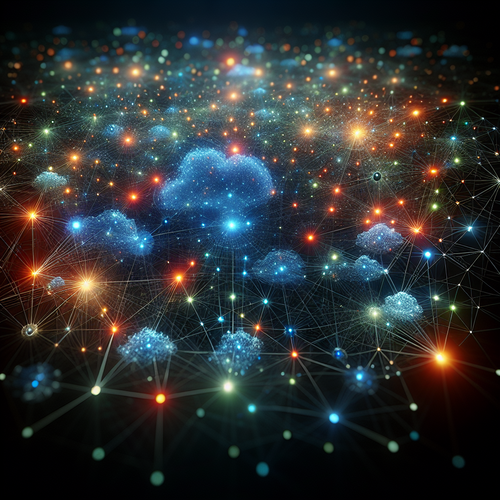
How to Visualize Clusters with Weave Scope: A Step-by-Step Guide
How to Visualize Clusters with Weave Scope: A Step-by-Step Guide
Cluster visualization provides crucial insights into the health and performance of your containerized applications and infrastructure. Weave Scope (Official site) is a powerful open-source tool designed to automatically generate a map of your distributed applications, processes, and container clusters in real time. This tutorial will walk you through installing Weave Scope, setting it up for Kubernetes or other container environments, and effectively using it to visualize your clusters.
Prerequisites
- A Kubernetes cluster or container environment (Docker, etc.) already running.
- kubectl installed and configured to access your Kubernetes cluster if applicable.
- kubectl or Docker CLI access to deploy applications and services.
- Basic familiarity with container and cluster concepts.
Step 1: Install Weave Scope on Kubernetes
Weave Scope can be deployed easily using the official Kubernetes manifests. Open your terminal and run the following command to deploy it directly from the official Weaveworks repository:
kubectl apply -f https://cloud.weave.works/k8s/scope.yaml
This deployment will create the necessary pods and services in the kube-system namespace to visualize your cluster components automatically.
Verify Installation
Check that the Weave Scope pods are running:
kubectl get pods -n kube-system | grep scope
When pods are listed and show Running status, proceed to the next step.
Step 2: Access Weave Scope Web UI
To visualize your cluster, access the Weave Scope web interface.
- Expose the Scope service temporarily using port-forward:
kubectl port-forward -n kube-system svc/scope-app 4040:80
Then, open your web browser and navigate to http://localhost:4040.
You should see an interactive map showing hosts, containers, pods, and processes, all interconnected to represent your cluster topology visually.
Step 3: Navigate the Interface
Weave Scope provides several views:
- Topology: Visualizes all your cluster nodes, pods, and containers.
- Containers: Focuses on containers and their resource usage such as CPU and memory.
- Pods: Displays Kubernetes pods and their links.
- Processes: Shows running processes inside containers for in-depth diagnostics.
You can zoom, filter, and group by namespaces or labels for targeted insights.
Step 4: Customize Views and Filters
Use the sidebar filters to customize the view. For example, filter containers by labels or pod status to quickly spot problems. Select groups or individual nodes for detailed info and metrics. This functionality helps you drill down into cluster components without losing the holistic context.
Step 5: Troubleshooting Common Issues
- Scope UI Not Loading: Check port-forward availability and ensure your browser is accessing the right URL.
- No cluster data shown: Confirm that the scope pods are running and have permissions; verify network policies and firewall settings.
- Performance lag: Large clusters may slow down UI—apply filters or limit the number of rendered nodes.
Summary Checklist
- Install Weave Scope with
kubectl applyon Kubernetes or use the Docker command if applicable. - Verify pods are running correctly in the
kube-systemnamespace. - Access the web UI via port-forward or a service type LoadBalancer if running in production.
- Explore topology, container, pod, and process views to get a comprehensive cluster overview.
- Use filters and labels to customize views for focused troubleshooting.
- Address common issues by verifying connectivity and permissions.
Using Weave Scope will give you a significant advantage in monitoring and managing containerized clusters. For more Kubernetes visualization tips, check out our detailed guide on How to Install Weave Scope for Kubernetes Monitoring.
By following this tutorial, you can easily visualize and troubleshoot your clusters with Weave Scope, making complex container environments more transparent and manageable.














