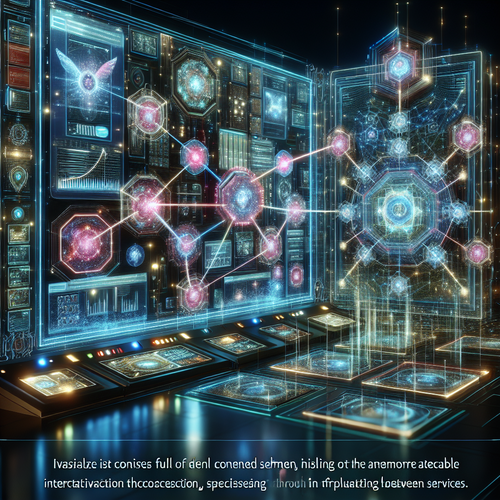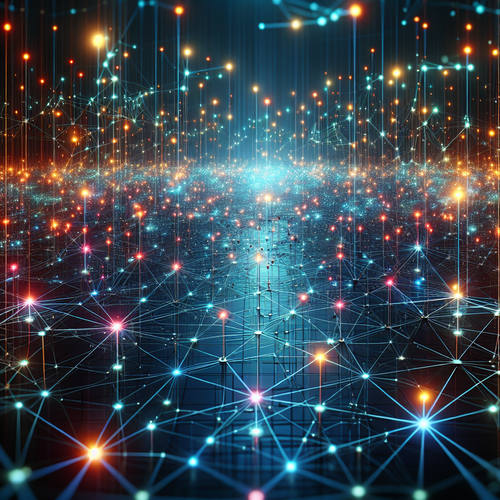
How to Install OpenNMS: A Comprehensive Guide
Installing OpenNMS: A Comprehensive Guide
OpenNMS is an open-source network management platform designed to monitor and manage large-scale networks. This guide will walk you through the steps required to install OpenNMS on a Linux-based system. By the end of this tutorial, you’ll have OpenNMS up and running, ready to monitor your network effectively.
Prerequisites
- A server running CentOS or Ubuntu.
- SSH access to the server.
- Basic knowledge of Linux command line.
- At least 4GB of RAM and 20GB of disk space.
- Java 11 or later installed on your server.
Step-by-Step Installation
Step 1: Update Your System
Before we begin, ensure that your system is up to date. On Ubuntu, run:
sudo apt update && sudo apt upgrade -yOn CentOS, use:
sudo yum update -yStep 2: Install Java
OpenNMS requires Java to run. If Java is not installed, you can install it using the following commands:
On Ubuntu:
sudo apt install openjdk-11-jdk -yOn CentOS:
sudo yum install java-11-openjdk -yStep 3: Add the OpenNMS Repository
Add the OpenNMS repository to your package manager. This will allow you to install and update OpenNMS using system package managers.
For Ubuntu, create a new file:
echo 'deb https://debian.opennms.org stable main' | sudo tee /etc/apt/sources.list.d/opennms.listFor CentOS:
sudo yum-config-manager --add-repo=https://yum.opennms.org/stable/common/opennms.repoStep 4: Install OpenNMS
After adding the repository, install OpenNMS with the following commands:
On Ubuntu:
sudo apt update
sudo apt install opennms -yOn CentOS:
sudo yum install opennms -yStep 5: Initialize and Start OpenNMS
Initialize the OpenNMS database and start the service:
sudo /opt/opennms/bin/runjava -s
sudo /opt/opennms/bin/install -dis
sudo systemctl start opennmsYou can now access OpenNMS through your web browser by navigating to http://localhost:8980/opennms.
Troubleshooting Common Issues
If you encounter issues starting OpenNMS, check if all required services are running:
sudo systemctl status opennmsEnsure that your firewall allows traffic on port 8980, used by OpenNMS web interface.
If Java versions conflict, set the Java home explicitly:
sudo update-alternatives --config javaSummary Checklist
- Ensure all system updates are applied and Java is installed.
- Configure OpenNMS repository and install the package.
- Initialize OpenNMS database and start the service.
- Access OpenNMS web interface through your browser.
For alternative network monitoring solutions, check out our dedicated guide on How to Configure Nagios Hosts.